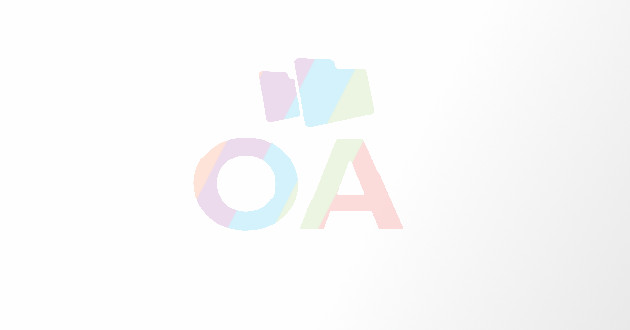3 Ways to Transfer Photos and Videos From an iOS Device
- - Category: Gadgets & Gizmos
- - 08 Jan, 2014
- - Views: 2.4k
- Save
The process is actually quite easy, and there are a few options available to get the files transferred successfully.
It is a common requirement to take a photo or video on an iPhone or iPad, and to want to be able to share it with friends and family, or to transfer it to a Mac or PC for storage, backup, editing, etc. The process is actually quite easy, and there are a few options available to get the files transferred successfully. The most effective and time saving ways to transfer photos and videos are discussed below.

iCloud Photo Stream
The iCloud Photo Stream is a standard Apple process, which must be turned on in the settings application of an iOS device. Once activated, any photo taken will automatically be uploaded to Apple’s iCloud, so long as the device is currently connected to a WiFi access point. These photos will automatically and wirelessly sync with all Apple devices that share the same Apple account details, and will also sync with Windows PCs, if the iCloud Control Panel application is download and installed, and has Photo Stream activated in the settings. The advantage of this approach is, of course, that no wires are involved and it is all automatic. This process has less favourable points however, most notably; that it will not upload through the mobile phone network (3G etc.), and will only upload through a WiFi connection. It will also not sync video to your other devices at all, which makes this solution a less than comprehensive approach.
Wired Connection to a PC/Mac
Using a wired connection for transferring files between devices is the technique that most people will be used to. iOS devices, as with any other traditional device, can transfer photos and videos to a PC or a Mac, via a wired USB connection. For Mac users, it is slightly easier, due to iOS devices’ integration with the iPhoto software on Mac machines. The process is seamless and problem free, due to the devices being specifically designed to interact with one another. Windows PC users have a less elegant, but equally simple way to transfer the photos and videos. The iOS device can be browsed to from “My Computer” on a PC, and then it is a simple matter of copying and pasting the items from the iPhone or iPad onto the PC. Or, there is also the option to choose to “Import Pictures and Videos”, if the AutoPlay menu launches when the iOS device is connected. This is really the only way to get all of the photos and videos onto another device quickly.
Email a Photo or Video to Oneself
This is by far the least elegant approach, but when in need of a single photo, it may be sufficient. This can be achieved by simply choosing to email a photo, or a very short video, from the camera roll or Photo Stream, by entering one’s own email address in the recipient field, and clicking send. A PC with access to the email account can then be loaded up, the email account can be logged into, and the photo or video can be downloaded from there, and saved onto the PC. Of course, this method can also be used to send a photo or two to a family member or friend directly. Aside from email, there are also traditional SMS and iMessage available, as methods to transfer photos to others. However, it should be noted that these methods may incur extra charges on a monthly phone bill.
Conclusion
Apple have provided users with a selection of methods to transfer their photos and videos to other devices, but only the traditional wired connection is able to move all files in a simple and comprehensive manner. If the Photo Stream ever evolves to allow synching of video files, then the wired connection will become obsolete, and users will enjoy seamless storage, synching and viewing of their media files. Until this is a reality, users will need to make do with transferring their media files via a wire.
Laura bought her iPhone 4S online . after comparing the deals available on uSwitch.com.