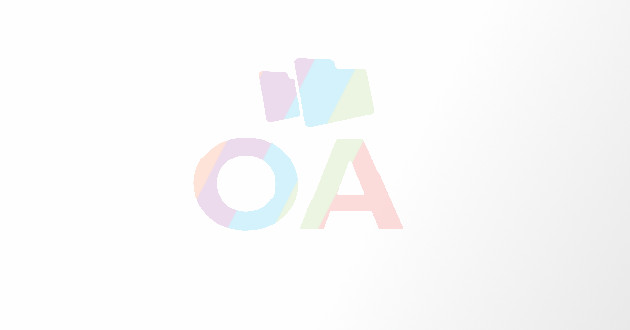Tips to Compress Images Without Losing Quality
How do we look in a photograph is not any way less important than our real life appearance.
How do we look in a photograph is not any way less important than our real life appearance. A high resolution picture definitely makes our real face more clean, clear and attractive. But these high resolution images are also heavy images with larger bytes. When it is all about emailing or uploading one or two large size image, you can still mange but if you require sending or uploading 40-50 images over a slow network, it is sure to be a daunting task where every single byte matters.
Fortunately, there are tools to facilitate the compressing of the images so that their size reduces and can be uploaded or sent through emails with enhanced ease. However, with the compression of the size, even the quality of the image also gets compressed and the same clear and brighter picture starts appearing ugly.
Taking the cue, listed below are some of the techniques that will let you compress your images without losing on its quality and charm.
Using Google Picasa
· Log-in to your Google Picasa Account
· Browse for the image you want to compress
· You can select images from even your Picasa library
· To add a new file to Picasa, click ‘file’>Select ‘Add File to Picasa’
· Once your file is in your Picasa library, select it
· Again click ‘file’ and select ‘Export Picture to Folder’
· This will open the “Export to Folder” window
· In the ‘export location’ section, you can chose where you want to save your photo
· In the ‘Image size’ section, chose ‘resize to’ and specify an exact pixel size
· The pixel size gets imposed on the longest edge of the image size, accordingly other edges get adjusted
· In the ‘image quality’ section chose the desired image quality. ‘Automatic’ will preserve the original quality to the closet, ‘Maximum’ will keep the detailing of the image sharp but this might keep the image size little higher. ‘Minimum’ will reduce the size a lot which will also affect the quality of the image.
· When ready, click ‘Export,’ now your new image will get copied in the location you specified.
Using Free Web Applications
By using free web applications you can get the best of image quality while getting the size reduced to a larger extent. There are many free web services that are handy in resizing images. You just need to upload your image to the site of the web application you have chosen and then select the resize options. These services are technological advanced and are frequently upgraded hence you receive better results in terms of quality. Picresize, Resize Your Image, Shrink Pictures, Web Resizer, Resize Pic, etc. are some of the popular sites that offer free web application for resizing. More or less, these sites offer similar features:
Below listed is the step-by-step guideline to compress images using the features of such websites:
· Upload the image to the website
· In image resize options, chose a percentage of the original size. In almost all services, you will be allowed to choose an exact size in pixels.
· These web application services will let you see affect of image compression on quality. You will be offered with different options to choose the quality.
· Most of the services also let you add extra effects to the images to make them look more attractive or unique.
· After making the required changes and resizing, download the new copy and save it in your computer.
Using Adobe Photoshop
· Run Adobe Photoshop in your computer
· Click ‘File’ and select ‘Open’
· Browse for the image file you want to resize
· Open the ‘Image Size’ tool
· Click on the ‘Image’ menu
· Select ‘Image Size’
· This will open the ‘Image Size’ window
· Choose your resize method from pixels, inches, or percentage
· Choose your resample options; these adjustments will affect the final quality of the new picture.
· Click ‘OK’ to resize the