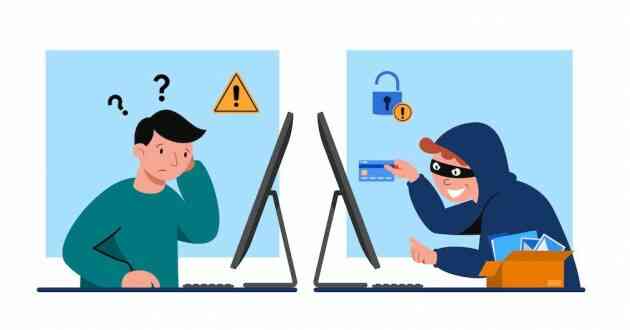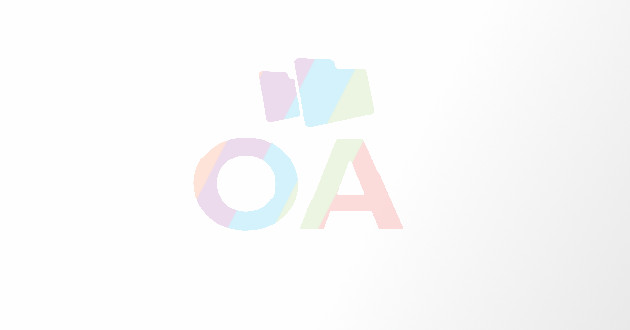Create A Tracking Pixel With Facebook For Your Online Store!
- - Category: Social Marketing
- - 18 Oct, 2017
- - Views: 1k
- Save
The new feature by Yapsody is another one of our continuous efforts to ensure that your profits are maximized.
From being a platform to connect with your friends to being the largest communication gateway between businesses and potential customers, Facebook has come a long way. There are innumerable blogs, tutorials, and even paid courses out there that focus solely on strategizing social media marketing to maximize your ROI from Facebook’s paid services for businesses. A big part of social media marketing is tracking your conversions so that you don’t end up investing in places that aren’t really generating enough leads for you.
When it comes to events, our biggest concern is to do everything in our power to ensure that all our tickets are sold and we don’t have to settle simply for a breakeven. So, if you’re investing in Facebook promotions, it’s vital that you measure the conversions you are getting from that platform to gauge how effectively it’s working for you. And that’s where the Tracking Pixel comes into picture.
By integrating Facebook’s Tracking Pixel into your Yapsody Online Store, you’ll be able to get insights into the leads that are being generated and conversions that you’re bagging through your Facebook promotions. This new feature by Yapsody is another one of our continuous efforts to ensure that your profits are maximized when you host an event with us.
Here’s how you can first create a Facebook Pixel:
Step 1: Go to https://business.facebook.com/ and log in to your Facebook Business Manager Account.
Step 2: From the Business Manager dashboard, select ‘Pixels’, which is located under the ‘Assets’ column.
Step 3: Select the option of creating a New Pixel. Give your pixel a descriptive name, then review and agree to Facebook’s Pixel Terms. Next, click on ‘Create Pixel’.
Step 4: Then, save your Pixel ID. It’s usually a 15-16 digits long ID that you can find in the shown part of the code.
Now, we move on to integrating this Facebook Tracking Pixel into your Yapsody Online Store:
Step 1: In your Yapsody Account Dashboard, click on the ‘Facebook Pixel’ tab on the left hand side.
Step 2: Enter the Facebook Pixel ID in the indicated field and click on the ‘Save’ button.
And that’s it! Easy, right? Once you’ve completed the setup, you’ll be conveniently able to track the below activity in your Facebook Account.
PS: Yapsody only supports the basic integration of the Facebook Tracking Pixel into your Yapsody’s Online Store. However, if you want to learn more about conversion tracking and get a step-by-step guide on how to set it up, you can always visit Facebook’s Guide For Advertisers and Ads Help Center.
However, to learn more about this feature, we suggest you to visit the Yapsody!
Happy Ticketing!