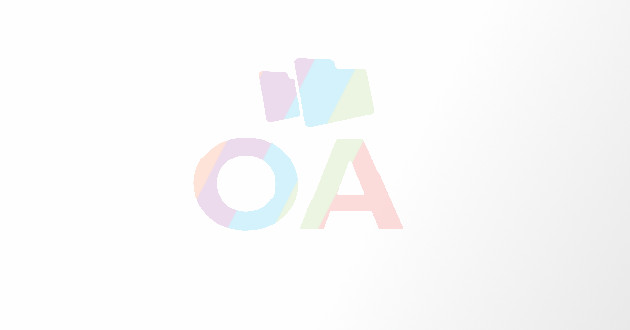How To Transform Your Apple Watch Into Your Apple Tv Remote
- - Category: Gadgets & Gizmos
- - 27 Nov, 2018
- - Views: 859
- Save
Apple TV is your one-stop destination for streaming critically acclaimed films, award-winning dramas, live sports matches, music, documentaries, and a lot more
Moreover, Apple enthusiasts can pair their Apple TVs with their iOS devices and watch stuff using AirPlay. If you are a proud owner of the Apple Watch, then you would be surprised to know that you can use it control your Apple TV.
Let’s go through the process of pairing and controlling Apple TV with Apple Watch
Setting up the Apple Watch Remote Application for Apple TV
- Go to the Watch’s Home screen by pressing the Digital Crown.
- Select the option for Remote.
- Touch the plus Add Device option.
- Now, you will get a four character long code that you need to input on your Apple TV.
- Power on the Apple TV.
- Go to Settings.
- Choose Remotes and Devices from the list.
- Choose Remote App from the menu.
- In the Pairable Devices section, choose the Apple Watch.
- Key in the code displayed on your Watch.
- Now, you have successfully paired your Apple Watch as a remote for your Apple TV.
Using the Apple Watch Remote application with Apple TV
After pairing your Apple Watch, you can go through games, apps, watch your favorite films, etc. using the watch. Here’s how:
- Hit the digital Crown on your Watch Crown to launch the Home screen.
- Tap on the Remote application.
- Press the Apple TV option.
- For navigating the TV interface, slide upwards, downwards, left or right.
- For choosing anything, just touch the display of the watch.
- To return to the previous screen, touch the Menu button.
- You can play or pause the playback by trapping on the icons located in the bottom right corner.
- Touch the play button and then slide left to fast forward and right to replay.
Steve Rogers is a Microsoft Office expert and has been working in the technical industry since 2002. As a technical expert, Steve Rogers has written technical blogs, manuals, white papers, and reviews for many websites such as office.com/setup.
Source : office.com/setup