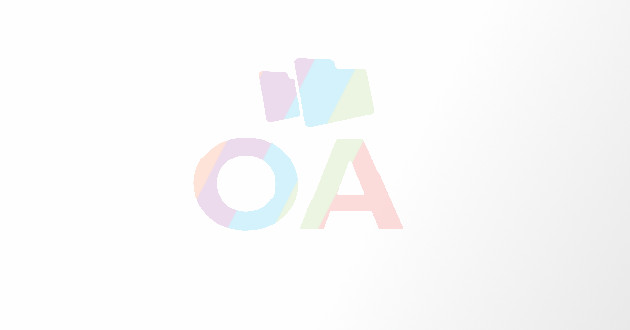Top 10 Computer Problems And How To Repair Them
Fix Laptop Problems: Slow performance, overheating, BSoD, malware, hardware issues & solutions.
Introduction
Laptops have revolutionized the way we work, study, and communicate, but they are not without their fair share of challenges. From frustratingly slow performance to sudden crashes, understanding and troubleshooting common laptop problems is crucial to maintaining your device's efficiency, especially when seeking laptop repair in Romford.

Slow Performance: A Frustrating Hurdle
One of the most exasperating issues users encounter is a slow-performing laptop. This can be attributed to various factors, including too many startup programs, insufficient RAM, or even a fragmented hard drive. To address this, consider optimizing startup programs, upgrading your RAM, and performing regular disk maintenance.
Solution: Optimize Startup Programs and Perform Disk Cleanup
- Optimize Startup Programs: Disable unnecessary startup programs that slow down boot time. To do this, open Task Manager (Ctrl + Shift + Esc), navigate to the "Startup" tab, and disable programs you don't need.
- Perform Disk Cleanup: Regularly clean up temporary files, system caches, and old downloads. Go to the Windows search bar, type "Disk Cleanup," select the drive to clean, and follow the prompts.
- Upgrade RAM: If your laptop still lags, consider upgrading the RAM. Check your laptop's specifications to ensure compatibility and choose a higher-capacity RAM module.
Overheating: When Things Get Too Hot to Handle
Laptops generate significant heat, and if not properly ventilated, they can overheat. Overheating can lead to system crashes, reduced battery life, and even permanent damage. To combat this, ensure proper ventilation, use cooling pads, and avoid using your laptop on soft surfaces that obstruct airflow.
Solution: Use cooling pads and ensure proper ventilation.
- Proper Ventilation: Place your laptop on a hard, flat surface to allow adequate airflow. Avoid using it on soft surfaces like beds or couches, which can block ventilation.
- Use Cooling Pads: Invest in a laptop cooling pad with fans that help dissipate heat. These pads are particularly useful during intense tasks like gaming or video editing.
Battery Woes: Power Drainage and Limited Lifespan
Battery problems can be a major inconvenience. Over time, laptop batteries degrade, resulting in shorter battery life. Calibrating your battery, adjusting power settings, and replacing an old battery with a new one are effective ways to address this issue.
Solution: Calibrate the Battery and Adjust Power Settings
- Calibrate the Battery: Fully charge your laptop, then let it drain completely before charging again. This process helps calibrate the battery gauge for accurate reporting.
- Adjust Power Settings: Optimize power settings to extend battery life. Lower screen brightness, set shorter screen timeout durations, and choose a power plan that conserves energy.
Blue Screen of Death: A Troublesome Crash
Encountering a blue screen with cryptic error messages can send shivers down any laptop user's spine. The dreaded Blue Screen of Death (BSoD) is often caused by hardware or driver issues. Updating drivers, checking for hardware problems, and scanning for malware can help resolve BSoD errors.
Solution: Update Drivers and Check for Hardware Issues
- Update Drivers: Outdated or incompatible drivers can trigger BSoD errors. Update drivers from the manufacturer's website or use Windows Update.
- Check for Hardware Problems: Perform hardware diagnostics to locate faulty components. Test RAM modules, hard drive health, and other critical hardware.
Virus and Malware Infections: Digital Threats Lurking
Viruses and malware are persistent digital threats that can compromise your laptop's security and performance. Regularly updating your antivirus software, avoiding suspicious downloads, and practicing safe browsing habits can significantly reduce the risk of infections.
Solution: Install Antivirus Software and Practice Safe Browsing
- Install Antivirus Software: Select a trustworthy antivirus program and maintain it up to date. To detect and remove malware, run regular scans.
- Practice Safe Browsing: Avoid clicking on suspicious links or downloading files from untrustworthy sources. Be cautious when opening email attachments.
Hardware Failures: Dealing with Malfunctioning Components
Hardware failures, such as a malfunctioning hard drive or faulty RAM, can lead to data loss and system instability. It's crucial to identify and replace faulty components promptly. Regular hardware diagnostics and backups are essential preventive measures.
Solution: Identify and Replace Faulty Hardware Components
- Identify Faulty Components: If your laptop doesn't start or behaves abnormally, the issue may be hardware-related. Test individual components like RAM, hard drive, and motherboard.
- Replace Faulty Components: Once identified, replace malfunctioning components. Consult your laptop's manual or seek professional help.
Software Glitches: Bugs and Errors
Software glitches can range from minor annoyances to major disruptions. Outdated software, incompatible applications, or corrupt files can cause these issues. Keeping your operating system and applications up to date, as well as troubleshooting problematic software, can help resolve glitches.
Solution: Update Software and Troubleshoot Problematic Applications
- Update Operating System: Regularly update your operating system to receive bug fixes and improvements.
- Troubleshoot Applications: If specific applications crash or freeze, update or reinstall them. Check for compatibility issues and run the software in compatibility mode if needed.
Wi-Fi Connectivity Issues: Staying Connected
Unstable or no Wi-Fi connectivity can hinder your laptop's usability. This can be due to router problems, driver issues, or interference from other devices. Troubleshooting Wi-Fi problems involves checking router settings, updating drivers, and optimizing your network environment.
Solution: Check Router Settings and Update Drivers
- Check Router Settings: Ensure your Wi-Fi router is functioning correctly. Reset the router, update firmware, and check for signal interference.
- Update Wi-Fi Drivers: Outdated or corrupt Wi-Fi drivers can cause connection problems. Update drivers through the manufacturer's website.
Data Loss: A Nightmare Scenario
Accidental deletion or hardware failure can result in data loss. Regularly backing up your important files to external storage or cloud services is the best defense against this potential disaster. Data recovery options are available if you've lost data without a backup.
Solution: Regularly Backup Data and Consider Data Recovery Services
- Regular Backups: Backup important files to an external hard drive or cloud storage regularly. Automatic backup tools can simplify this process.
- Data Recovery Services: If you lose data without a backup, consult professional data recovery services. Avoid using the laptop until the recovery process is complete.

Strange Noises: Decoding Laptop Sound Effects
Unusual noises emanating from your laptop can indicate hardware issues, such as a failing fan or hard drive. Identifying the source of the noise and taking appropriate action, such as cleaning the fan or replacing a faulty hard drive, can prevent further damage.
Solution: Identify and Address Source of Unusual Noises
- Identify Noise Source: Determine whether the noise is coming from the fan, hard drive, or other components.
- Address the Issue: Clean the fan to eliminate dust and debris. If the hard drive is the source, consider replacing it.
Conclusion
In the realm of laptops, understanding and troubleshooting common problems is paramount. From battling sluggish performance to countering overheating, battery woes, blue screen crashes, viruses, hardware failures, glitches, and connectivity issues, being armed with solutions is key. Regular maintenance, software updates, and safe practices contribute to a healthier laptop life. Remember, identifying strange noises and promptly addressing them safeguards against potential harm. For professional laptop repair in Romford, seek expert assistance to ensure your device's longevity and optimal functionality.