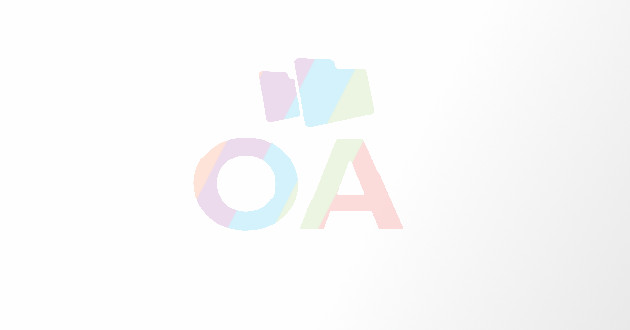Google Docs For Style Sheets: Six Tips of Success
Here at Dragonfly, we do a lot of proposal editing. And because that work is heavily technical, it involves making unique style preferences on nearly every prop, such as how to treat the word lifecycle or cyber security, or how to number figures and tables.
Here at Dragonfly, we do a lot of proposal editing. And because that work is heavily technical, it involves making unique style preferences on nearly every prop, such as how to treat the word lifecycle or cyber security, or how to number figures and tables.
When working with a group of editors on a large proposal, ensuring that style preferences are applied consistently can be daunting. Fortunately, Ive discovered a way to make it easier for everyone involvedand a little fun, too.
Were using Google documents.
Ye Olde Way
Previously, style guidance was provided in a Word document and emailed to editors at the beginning of a project. When someone had a question about style, he or she would email the group of editors, including the project manager, until a resolution was decided upon.
Periodically, the project manager would update the Word doc and resend it to everyone. This cycle meant that style guidance was being tracked in a constantly outdated Word documentas well as in multiple email trails.
Though this method was fairly effective, it was inefficient and complicated. When our company adopted Google Mail earlier this year, I saw an opportunity to uncomplicate things.
The New Way
I suggested that we start using Google Docs for our style guides. This would allow everyone on a proposal-editing project to view and edit the same guide, in real time. It would also eliminate unnecessary emails and the risk of accidentally using an outdated style sheet.
We tried the new system, and loved it.
And in the couple months that weve been using Google Docs for our style guides, weve even discovered a few tricks.
1. Provide a template. When we create the style sheet, we give it the project name and provide the outline of the common categories of style: Notes, Figures/Tables, Key Terms, and Acronyms. This allows everyone to fill in the sections as we go along.
2. Use colors/formats to draw attention. Google Docs allows anyone with access to a document to edit it. Thats great for remote collaboration. But it makes it easy to overlook changes made such as deciding to uppercase rather than lowercase the word Team.
To avoid this, we record changes by manipulating the font color of the changed text (say, changing it to bold or orange). You can take this further by assigning a specific color to a specific editor (say, red for the Project Manager), if that level of detail is needed.
[Note: As brilliant as Google Docs is, it still doesn't feature a simple Track Changes function, a la Microsoft Word. And its Revision History feature is clunky. Thus, we've chosen to just change font colors manually to show our changes.]
3. Use comments to record big issues. We use comments to highlight questions about style or issues that are being resolved. We started out using comments to record all changes, but that quickly became cumbersome. Also, Google sends email notifications (per your settings) when comments fly back and forthand this can be distracting. Instead, we save comments for the bigger issues.
4. Use chat for discussions. To allow for the informal back-and-forth discussions about style we used to have via email, we use the chat feature. Be careful, though, because chat will reset when individuals close their views. Use it only for temporary, informal discussion, such as Are you there? or Do you have such-and-such term in your section? or Im seeing Team initial capped more than lowercase, how about you?
Alternately, to ensure no details get lost or reset, you could have a questions/notes section at the top of the style sheet. The project manager could then clean up that section periodically by moving resolved items into the body of the style guide.
5. Monitor the project. Often, a project manager will be overseeing or editing multiple projects at once. Google Docs style sheets allow the project manager to peek in on chats and comments behind the scenes. This allows managers to get a feel for how their editors are doing and whether they are stalled on a style issue, without breaking their concentration with a phone call or email.
6. Save the style. In addition to the convenience and consistency gained by using Google Docs for style guidance, we get the benefit of preserving our style sheets in an easily accessible location. Later, if a project comes back aroundor a related project comes alongwe can pull it up and get a head start on our work.
Finally, for me, the hidden benefit of using Google Docs is that it makes our proposal editors feel more connected. Being freelancers, we can sometimes feel like satellitesall in the same rotation, but separated from one another by countless cold miles.
Chatting in real time, even about acronyms and commas, creates a connection. And however slight it may be, Ill hang on to it.
Margaret Walker is a proposal editor with Dragonfly Editorial. She started her career as a technical writer, moved into creative agencies, and is now back in the world of technical editing. In between dog-walking, of course.
Margaret Walker is a proposal editor with Dragonfly Editorial. She started her career as a technical writer, moved into creative agencies, and is now back in the world of technical editing. In between dog-walking, of course. More info visit http://dragonflyeditorial.com