Why You Need A Bootable Macos Usb Drive And How To Make One
- - Category: Online Business
- - 17 Apr, 2024
- - Views: 9
- Save
In the world of Mac computing,
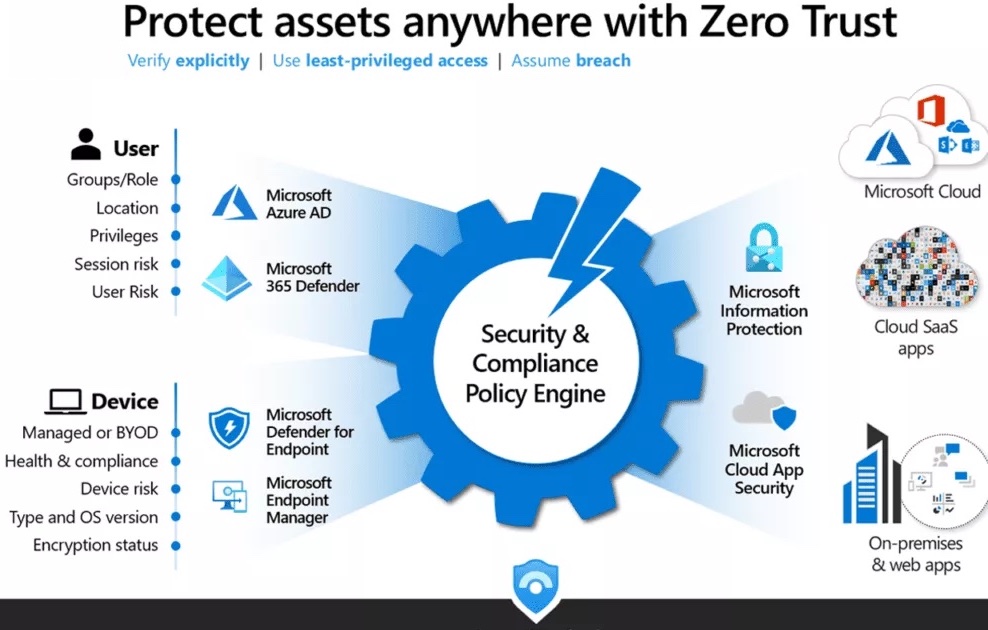
In the world of Mac computing, having a bootable macOS USB drive is akin to equipping your digital arsenal with a versatile tool. This versatile tool can save you from a multitude of headaches, from troubleshooting system issues to performing clean installations. In this blog post, we'll explore the reasons why you need a bootable macOS USB drive and provide a comprehensive guide on how to create one.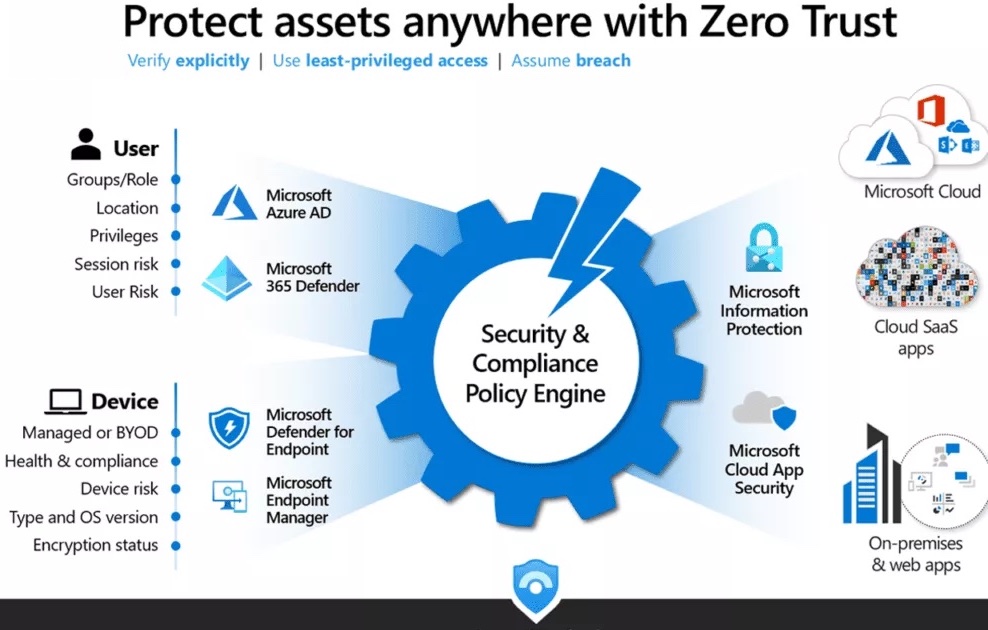
Why You Need a Bootable macOS USB Drive
Emergency Recovery:
Imagine your Mac encountering a critical error that prevents it from booting up properly. In such situations, having a bootable macOS USB drive allows you to boot into recovery mode and attempt repairs, potentially saving your data and avoiding costly repairs. Creating a bootable OSX USB is a simple yet invaluable step in ensuring your Mac's resilience in times of need.
Clean Installations:
Whether you're upgrading to a new macOS version or starting fresh with a clean installation, a bootable USB drive provides a convenient way to install macOS without the need for an internet connection. This is particularly useful if you have multiple Macs to upgrade or if you need to reinstall macOS on a machine with a faulty internet connection.
System Troubleshooting:
Sometimes, your Mac may encounter issues that prevent it from functioning properly. With a bootable macOS USB drive, you can boot into a clean environment and run diagnostic tools to identify and fix the problem, without the clutter and potential conflicts of your regular system.
Data Recovery:
In the unfortunate event of a hard drive failure or data corruption, a bootable macOS USB drive can serve as a lifeline for retrieving important files and documents. By booting into recovery mode, you can access Disk Utility and attempt to recover data from your Mac's internal drive.
On-the-Go Utility:
A bootable macOS USB drive is a portable solution that you can carry with you wherever you go. Whether you're traveling for work or leisure, having a bootable USB drive ensures that you have access to essential macOS tools and utilities whenever you need them.
How to Make a Bootable macOS USB Drive
Download macOS Installer:
Start by downloading the macOS installer from the Mac App Store. Ensure that you have a compatible version of macOS for your Mac model.
Prepare USB Drive:
Insert a USB drive with at least 8GB of storage capacity into your Mac. Open Disk Utility, select the USB drive, and format it as "Mac OS Extended (Journaled)" with the GUID Partition Map scheme.
Create Bootable USB Drive:
Open Terminal and enter the appropriate command to create a bootable macOS USB drive. For macOS Catalina and later, use the create install media command. For earlier versions, use the sudo dd command.
Install macOS:
Once the bootable USB drive is created, restart your Mac and hold down the Option key while it boots up. Select the USB drive as the startup disk and follow the on-screen instructions to install macOS.
Boot into Recovery Mode:
To access recovery mode using the bootable USB drive, restart your Mac and hold down Command + R until the Apple logo appears. From there, you can perform various recovery and troubleshooting tasks.
In closing
A bootable macOS USB drive is an indispensable tool for Mac users, providing a reliable way to troubleshoot system issues, perform clean installations, and recover data. By following the steps outlined in this guide, you can make a Mac OS X bootable USB drive and unlock the full potential of your Mac computing experience.
