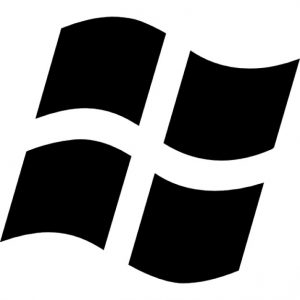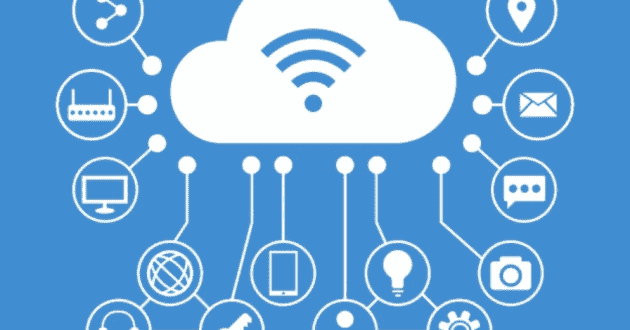- These are some of the shortcuts that would help you to work faster on the system. Windows refers to.
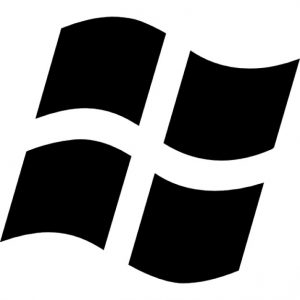
ShortcutsFunctionsF1Displays Help
F2 Renames a file
F3Opens Search
F4Displays the Address Bar list
F5Refreshes the display
F6Cycles forward through the elements in a window or dialog box
F7Displays the command history in a Command Prompt
F10Displays hidden Menu Bar
F11Toggles full-screen display Tab Cycles forward through the elements in a window or dialog box
Tab Cycles forward through the elements in a window or dialog box
PrtScn Takes a screenshot of the entire screen and places it on the Clipboard
(Application Key)Accesses the context menu for the selected item
HomeMoves to the top of the active window
EndMoves to the bottom of the active window
DeleteDeletes the selected item
BackspaceDisplays the previous folder in Windows Explorer; moves up one folder level in the Open or Save dialog box
EscCloses a dialog box
Num Lock Enabled + Plus (+)Displays the contents of the selected folder
Num Lock Enabled + Minus (-)Collapses the selected folder
Num Lock Enabled + Asterisk (*)Expands all subfolders under the selected folder
Press Shift 5 timesTurns Sticky Keys on or off
Hold down right Shift for 8 secondsTurns Filter Keys on or off
Hold down Num Lock for 5 secondsTurns ToggleKeys on or off
Ctrl + CCopies the selected item
Ctrl + XCuts the selected item
Ctrl + VPastes the selected item
Ctrl + DDeletes the selected item
Ctrl + ZUndoes an action
Ctrl + YRedoes an action
Ctrl + NOpens a new window in Windows Explorer
Ctrl + WCloses the current window in Windows Explorer
Ctrl + ESelects the Search box in the upper-right corner of a window
Ctrl + Shift + NCreates a new folder
Ctrl + EscOpens the Start menu
Ctrl + Shift + EscOpens the Windows Task Manager
Ctrl + Alt + TabUses arrow keys to cycle through open windows
Ctrl + Alt + DeleteAccesses the Windows Security screen
Ctrl + Mouse scroll wheelChanges the icon size on the desktop or the Views setting in Windows Explorer
Ctrl + ClickSelects multiple individual items
Ctrl + Click and drag an itemCopies that item in the same folder
Ctrl + Shift + Click and drag an itemCreates a shortcut for that item in the same folder
Ctrl + TabMoves forward through tabs
Ctrl + Shift + TabMoves backward through tabs
Ctrl + Shift + Click on a Taskbar buttonLaunches a new instance of a program as an Administrator
Ctrl + Click on a grouped Taskbar buttonCycles through the instances of a program in the group
Shift + Insert CD/DVDLoads CD/DVD without triggering Autoplay or Autorun
Shift + DeletePermanently delete the item (rather than sending it to the Recycle Bin)
Shift + F6Cycles backward through the elements in a window or dialog box
Shift + F10Accesses the context menu for the selected item
Shift + TabCycles backward through the elements in a window or dialog box
Shift + ClickSelects a consecutive group of items
Shift + Click on a Taskbar buttonLaunches a new instance of a program
Shift + Right-click on a Taskbar buttonAccesses the context menu for the selected item
AltDisplays have hidden Menu Bar
Alt + DSelects the Address Bar
Alt + PDisplays the Preview Pane in Windows Explorer
Alt + TabCycles forward through open windows
Alt + Shift + TabCycles backward through open windows
Alt + F4Closes the current window; opens the Shut-Down Windows dialog box from the Desktop
Alt + SpacebarAccesses the shortcut menu for the current window
Alt + EscCycles between open programs in the order they were opened
Alt + EnterOpens the Properties dialog box of the selected item
Alt + PrtScnTakes a screenshot of the active window and places it on the Clipboard
Alt + Up ArrowMoves up one folder level in Windows Explorer (like the Up Arrow in XP)
Alt + Left ArrowDisplays the previous folder
Alt + Right ArrowDisplays the next folder
Windows Opens the Start menu
Windows+ E Opens Computer
Windows+ R Opens the Run dialog box
Windows+ FOpens Search
Windows+ U Opens Ease Of Access Center
Windows+ X Open Windows Mobility Center
Windows+ Ctrl + F Opens the Find Computers dialog box
Windows+ Pause/Break Open the System page
Windows+ P Chooses a Network Projector presentation display mode
Windows+ 1..0Launches a program pinned on the Taskbar in the position indicated by the number or accesses a running program on the Taskbar in the position indicated by the number
Windows+ Shift + 1..0Launches a new instance of a program pinned on the Taskbar in the position indicated by the number
Windows+ Ctrl + 1..0Accesses the last active instance of a program pinned on the Taskbar in the position indicated by the number
Windows+ Alt + 1..0Accesses the Jump List of a program pinned on the Taskbar in the position indicated by the number.
Windows+ B Selects the first item in the Notification Area; use the arrow keys to cycle through the items and press Enter to open the selected item
Windows+ Ctrl + B Accesses the program that is displaying a message in the Notification Area
Windows+ T Cycles through the items on the Taskbar
Windows+ M Minimizes all windows
Windows+ Shift + M Restores all minimized windows
Windows+ D Show/Hide Desktop (minimizes/restores all windows)
Windows+ L Locks the computer
Windows+ Tab Accesses Windows Flip 3D and cycles forward through open programs
Windows+ Shift + TabAccesses Windows Flip 3D and cycles backward through open programs
Windows+ Ctrl + Tab Opens Windows Flip 3D as a stationary object; use the arrow keys to cycle through open programs and press Enter to access the selected program.
Windows+ SpacebarPreview Desktop (makes all open windows transparent)
Windows+ GCycles through gadgets
Windows+ Up ArrowMaximizes the current window
Windows+ Down ArrowMinimizes/restores the current window
Windows+ HomeMinimizes all but the current window
Windows+ Left ArrowTiles the window on the left side of the screen
Windows+ Right ArrowTiles the window on the right side of the screen
Windows+ Shift + Up ArrowExtends the current window from the top to the bottom of the screen
Windows+ Shift + Left/Right ArrowMoves the current window from one monitor to the next
Windows+ F1Launches Windows Help And Support
Wisemonkeys, is an LMS platform with unique features like “Ask a question” and get it answers by experts within no time . It’s a mass initiative to spread knowledge worldwide, truly believe in “When we know knowledge is free then why not spread it.” From various sectors to industries, write your heart out and get noticed.
Explore Wisemonkeys now.
For the Monkeys | By the Monkeys.