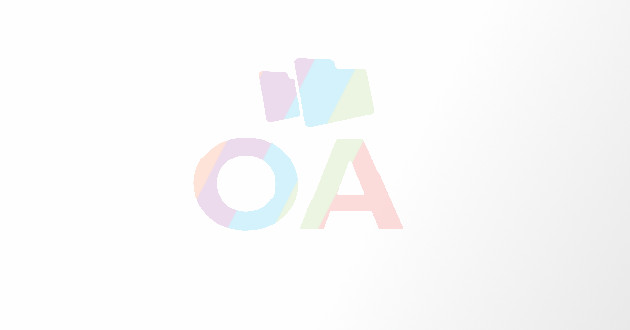How To Factory Reset Your Mac
- - Category: Technology
- - 17 Oct, 2018
- - Views: 1k
- Save
While preparing the Mac for sale, the new owner should not view any of your data and details as it could reveal your information.
Resetting the Mac to its factory settings is an option to prevent the threat on the information. Hence you must try to the methods before selling your Mac to Factory reset your system.
Here’s how to Factory Reset your Mac
Create Backup of Data
Before wiping everything and restoring the Mac to its factory settings, it is advised to create a backup of the data stored in Mac. The backup will keep all the files which you can access later in the new Mac system. The Time Machine facility will let you create the backup of data. Hence before resetting to the factory settings, you must create a backup.
Deauthorize iTunes
Since the company has provided an option to run the data on up to 5 other Mac systems, it is required to deauthorize the iTunes.
- Open the iTunes and click the Account option.
- In the Authorizations option, click Deauthorize This Computer.
- The system might ask you to enter the Apple ID and password.
Reformat Hard Drive
You created the back up of your device and chose the Deauthorized This Computer option, now it is time to reformat the hard drive.
- Reboot your Mac system.
- While the system is starting, long press the Command + R key combination.
- The system will boot into MacOS Recover.
- Now, select the Disk Utility and click on Continue.
- Select the Startup disk and click the Erase tab from the top of the Disk Utility.
- Now, go to Format and click to open the drop-down menu.
- Select the Mac OS Extended (Journaled) option.
- Now go to Scheme and click to open the menu.
- Select GUID Partition Map and click Erase.
- Click Disk Utility drop-down menu and select Quit Disk Utility.
Erase Touch Bar Data
When you are logged out of all the accounts in Mac, you can clear the Touch Bar information of your Mac.
- Restart your Mac.
- While the Mac is booting, press the Command + R keys from your keyboard.
- Select Utilities and go to Terminal.
- Type the xartitil –erase –all terminal command in the Terminal.
- Press the Return button.
- Now type yes to confirm and the press Return key again.
- Click Terminal and select Quit Terminal.
Reinstall new Mac Operating System
Once the reformatting of the drive is done, it is required to reinstall the Mac operating system.
- Restart your Mac system.
- Press Command + R while the Mac is booting.
- Mac will boot into MacOS Recover.
- Click on the Continue button and select Hard Drive.
- Click on the Install to receive the operating system.
- Once the installation is complete in Mac, the system will restart.
- Now, press and hold the Command + Q buttons.
- Do not follow any instructions and shut down your Mac.
AS you have followed the methods, now your Mac is ready to use from the beginning. With a clean operating system installation, the new owner can begin to use it from the default basics of Mac. It means the Mac will start with the instructions for a new owner and there would be no previous data stored in the system.
John Morrison is a Microsoft Office expert and has been working in the technical industry since 2002. As a technical expert, John has written technical blogs, manuals, white papers, and reviews for many websites such as office.com/setup
Source : https://officeinstall-setup.com/how-to-factory-reset-your-mac/