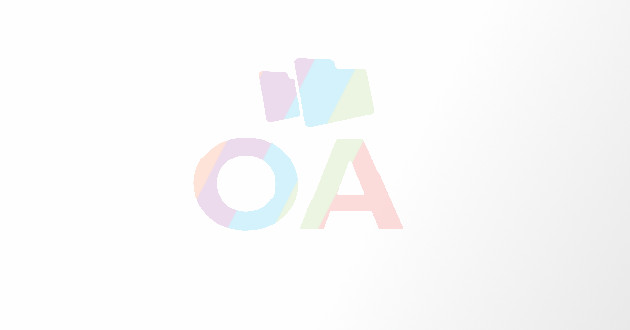Master Embroidery Digitizing From Photographs
- - Category: Graphic Design
- - 24 Aug, 2015
- - Views: 1.4k
- Save
Photographs tend to be a major challenge for even the most seasoned digitizers, since finding concrete lines on a picture is very difficult
Photographs tend to be a major challenge for even the most seasoned digitizers, since finding concrete lines on a picture is very difficult. Another aspect that makes digitizing from a photo highly unnerving is dealing with shadows. There can be countless shadows in a single photo that can prove to be very tricky to recreate and at times need to be eliminated altogether. Even turning a snap into a vector file is a time and energy consuming process and doesn’t measure up to being the ideal solution.

Now, the most obvious question would be “what are my choices?” Read on for a breakdown on how to master the art of recreating “picture” perfect embroidery.
Step 1 – Creating an outline
Your first job when embroidery digitizing from a photograph is to create a solid outline. Zero in on the main object that needs to be digitized and start tracing its silhouette. Although this will be a time-consuming process, but you will be grateful by the end. Why? It’s because one color of your design is already done and the placement of the other fill patterns gets clearly defined.
Step 2 – Sorting colors
If you have a photograph with an object that strongly contrasts with its surroundings in color, then you are in luck. However, if you’re not that lucky and there’s very few elements in the pic with different hues, we suggest taking a block of color and digitizing it in a bright blue, red or yellow, whatever makes the outline stand prominently. And, once you’re done digitizing for the section, you can switch back to its original color.
Step 3 – Handling shadows
It’s a no-brainer that all shadows in reality are black in color. However, if you’re embroidery digitizing for a black garment, no one will even notice the hard work you put in. So, to keep the design interesting and its visual elements intact, we suggest playing around with the color of the shadow. For instance, if your shadow falls on the road, you can replace the black with a tan to show gravel or gray to represent concrete.
Also, we suggest using a light fill for your shadows as it doesn’t add too many stitches and offers just the right amount of contrast.
Step 4 – Adding dimension
While putting in too many thread color changes is never an ideal embroidery digitizing situation, we suggest you go for it whenever you need to add texture or dimension to your design. Also, remember to use running stitches when you’re frequently shifting between colors for layering. Though this adds to the stitch count, but it saves on a lot of time whether you’re machine trimming or hand trimming.
Step 5 – Finding order in the chaos
The golden rule to figuring out the sewing order in a photograph-based design is to begin with elements that are closest in view. However, even before you start sewing those out make sure to digitize their underlying elements first. You can then go ahead to tackle the rest of the components according to color.
Step 6 – Fill directions
Last, but not the least, if you really want to make your embroidery stand out, avoid doing a large fill area with stitches in the same direction. Break down the area into smaller sections and then digitize the stitches to go in different directions, so that you don’t end up with a bland block of color, but rather a visually intriguing piece.
At Powerstitch.com, we offer embroidery digitizing services for high-end designs that sew on perfectly onto specialty and tricky fabrics. You can count on us for impeccably digitized artwork at the most competitive rates, delivered on time, each time.