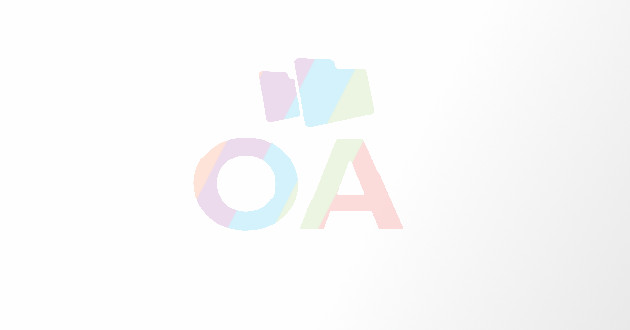How To Disable Webcam In Windows 10
A webcam is a type of video camera that feeds or streams image in real time either to or through a PC to a computer network.
The webcam may be internal or external; generally, it is connected by a USB cable, or other similar cables, and built into computer hardware, such as Mac and other laptops. When the computer captures an image or video, the video may be saved, viewed or sent to other networks through the internet or e-mailed as an attachment.
As every technology has its advantages and disadvantages, a webcam is also very beneficial to its users,
Benefits of the webcam:
- Webcams are easy to use.
- Able to interact with people across huge distances.
- Supports both audio and video this makes communication more stylish.
- Work as security surveillance, video broadcasting.
- A user can record and save videos, to watch later or to share with others.
But with these it also has some disadvantages:
Privacy lost is one of the significant drawbacks of the webcam. Privacy on the computer is decreasing. Many applications and services will activate the webcam on their own if they get permissions, Users can give such authority to monitor what goes on in their homes. And sometimes, privacy is lost when malware allows a hacker to activate the webcam without informing you. And, providing the hacker a live video and audio feed.
There is one way to protect your privacy from lost is to turn off the webcam entirely. You can also turn off the Webcam for everything except for one or two sites you want to have access.
How to turn off the Webcam completely on Windows 10 PC
- Right-click on the ‘Start’ button.
- Select ‘Device manager.’
- Expand ‘Imaging devices’ by clicking on down arrow.
- Right-click on camera’s name you want to disable.
- Select ‘Disable.’
- Click ‘OK’ to confirm disable.
Now, your Webcam is disabled for all the apps and services. Malicious actors will not be able to use the device. If you want to use it again, then repeat the process and choose ‘Enable.’
How to disable the Webcam for selected services
If you don’t want to turn off webcam for some apps and services, you can specify the apps and services which are allowed to access it and which are not.
- Click on ‘Start’ button.
- Click on ‘Settings’ icon in the start menu.
- Select ‘Privacy.’
- Turn on the ‘Slider button’ next to apps and services under ‘Allow apps to access your camera’ section, to allow. And, save your setting.
If you have an outer Webcam, try disabling it directly. Eject the USB cord that connects the camera to your computer. But, if the Webcam is incorporated into your device, then you can disable it from your Windows 10 PC by the above-given process.
John Morrison is a Microsoft Office expert and has been working in the technical industry since 2002. As a technical expert, John has written technical blogs, manuals, white papers, and reviews for many websites such as office.com/setup
Source : https://officeinstall-setup.com/how-to-disable-webcam-in-windows-10/