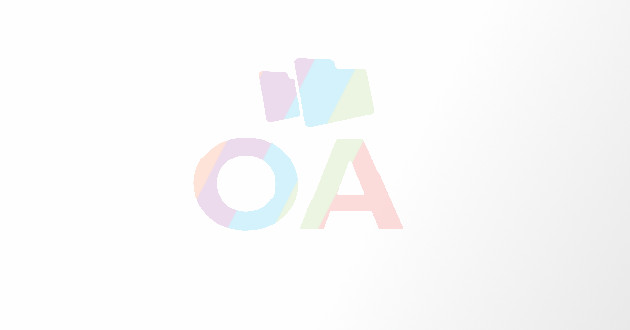How to Use a Blu-Ray Burner
As you can see, burning a BD-E or BD-RE is a little complicated compared to burning a CD or DVD. But it can be done especially with the help of IMGBurn. With a blu-ray disc, you can keep a copy of your favorite movies, TV episodes and cartoons. You just need a good Blu-ray burner, your file and IMGBurn and you are good to go.
It is amazing how technology develops over time. I could still remember the days when we were using tapes for BetaMax and VHS. I could not have imagined that it could evolve to a blu-ray disc.
Blu-ray or BD-R discs have gained popularity because of its ability to store lots of data. One disc can store as much as 25GB of data compared to the 8GB capacity of a DVD. With its large capacity, it provides just the right storage for files like movies, cartoons or TV show episodes. They are able to store lots of data especially in video format.
However, burning a Blu-Ray disc (recordable or rewritable) is more complicated than burning a CD or a DVD. Here is how you can use your Blu-Ray Burner to burn high capacity BD-R or BD-RE discs.
Download IMGBurn
The first step involves downloading a program called IMGBurn. This is a program that is widely used for blu-ray burning. You need it because you cannot burn a BD-R or BD-RE disc with just a blu-ray burner. You also need some burning software to transfer your file, make a certificate and burn it in the right format. You can download IMGBurn here:
http://www.imgburn.com/index.php?act=download. It's free and it's available in different languages.
Have Your File Ready
Do you want to burn a movie from another Blu-ray disc? You may need some software to do that. You can try using AnyDVD HD or anything similar. The file should be inside a BDMV folder.
Find Out Your Blu-Ray Disc Settings
First, insert your Blu-ray disc in your burner. Then, open IMGBurn in Build mode. Just open it and choose 'Build mode' from the menu. Once it reads the disc on your burner, you will see important information such as disc ID, disc type and disc size. You may want to take note of the size and compare it to your file before you start the burning process.
Start Burning
Once you have verified the disc size, it is time to start burning. Just drag the BDMV folder to the left side of the window. It will show there. IMGBurn will now create a certificate for your file and it will tell you how much memory will be left after you burn it on your Blu-Ray disc. Click 'Burn' and you will be asked to confirm some information.
First, it will ask you if it can convert your file so that it is compatible with UDF. Say 'yes'. Then, it will ask you to confirm the volume label. Say 'yes' again. Once that is done, you just need to verify the disc settings and you are done.
As you can see, burning a BD-E or BD-RE is a little complicated compared to burning a CD or DVD. But it can be done especially with the help of IMGBurn. With a blu-ray disc, you can keep a copy of your favorite movies, TV episodes and cartoons. You just need a good Blu-ray burner, your file and IMGBurn and you are good to go.
Blu-ray burners have now-a-days become popular as it can burn high quality and large amount of data to Blu-ray discs. Just follow the above points to avoid complications while using these burners. Buy Blu-ray burners at affordable rates, right here.