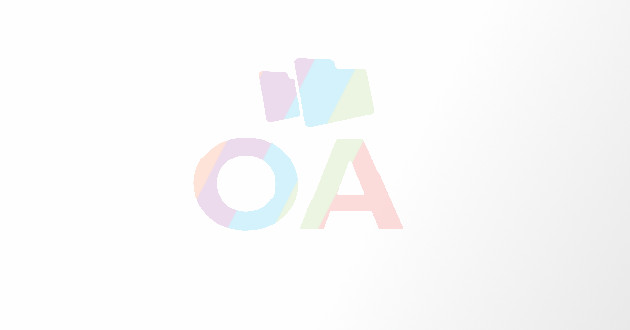Useful Tips to Manage Wi-Fi Networks in Mac OS X Effectively
Mac OS X has always been a competitive operating system (OS) for all Apple device users as the software keeps
Mac OS X has always been a competitive operating system (OS) for all Apple device users as the software keeps on updating itself to ensure optimal functionality and productivity. The latest version of OS X is Mavericks and the company has deployed all its strength in improving the user interface (UI) and overall productivity of the application suite. According to a research conducted by analyst Benedict Evans, around 4.8 million Mac PCs were sold in the holiday quarter of 2013. This simply proves that no matter how high is the price of Apple devices, users will still buy from this company for its excellence in product innovation benchmark.
Stylish appearance, amazing configuration, excellent apps support and many other features allure users to try Apple products for at least once. Wi-Fi connectivity is an essential feature that a tech-advanced gadget must have to get the user connected with the Internet facility. The wireless connectivity service is always guarded by a safe and secured password, which is maintained to restrict the public access to the Wi-Fi services. But have you ever thought what restricts your device to work on wireless connectivity? An error page, uncertain message, unwanted warnings, and poor connectivity are some of the issues that may leave the user worried and confused.
Hence, to avoid the same, read the entire article below and get to know about a few useful tips that can help in managing your Wi-Fi networks on your Mac devices.
When you have only one network available:
Most Wi-Fi networks allow you to open a Wi-Fi menu using a single tap or click on the network connection settings. Once you’ve been redirected to a network screen, then you can automatically select the network and enter the required password to connect to it. So, if you think that you’re in a Wi-Fi served zone, just click on the Wi-Fi icon, select ‘Join Other Network,’ and enter the desired Network username and password.
When you have more than one network available:
Managing networks in Macs is not a tough task, as you can easily remove any network that you do not use or do not wish to use. You may come across situations, when you will have a wide availability of Wi-Fi networks that can offer you Internet access, but ensure that you only connect to the ones that hold strong signal strength to enable best connectivity.
You can only run your device on one Wi-Fi connection at a given point of time hence, you need to command your OS X to choose only specific Wi-Fi network(s). So, either remove unwanted networks that you don’t use often or simply prioritize the list of Wi-Fi networks available. Follow the below mentioned steps to do the same:
Step1. Open ‘System Preferences’ from the Apple menu and tap on the ‘Manage Wi-Fi Networks’ option.
Step2. Click on ‘Network’, choose ‘Wi-Fi,’ and then click on ‘Advanced’ settings tab.
Step3. In the ‘Advanced’ settings tab, go to the ‘Wi-Fi’ section to see the list of all the available networks and the networks that you’ve ever connected to. To remove unwanted networks, hold down ‘Shift’ or ‘Command’ button to select multiple networks that you wish to delete. Now, click on the ‘-‘sign to remove those from the list.
Step4. To prioritize networks, simply drag them in an order in which you wish to prioritize them. Give priority to them over one another by placing the network names ranging from top to bottom. You can also locate the networks by their names, last connected session, date of adding them to the device, and many others.
Step5. Click the ‘OK’ button to close the ‘System Preferences’ window, once you’ve finished with all these settings changes.
Managing Wi-Fi network on Apple devices isn’t a tough task as the simple user interface of the OS X series allows you to do the same with a few taps or clicks. Checking signal strength, choosing the right Wi-Fi hotspot, and placement of the router and adapter are the basic factors that are responsible for poor or strong wireless network connectivity. Some other prominent factors include wireless version of the device, location of the user, and the technology incorporated in the built of the gadget. So, choose wisely and find out the wireless connection with the maximum signal strength to enjoy uninterrupted browsing and buffer-free streaming!
Hi! I am Brook M. Perry, a prolific blog writer and keen author of articles related to computer security and solution for issues related to computers and mobile devices. Being associated with the reputed best pc tuneup service provider Qresolve,