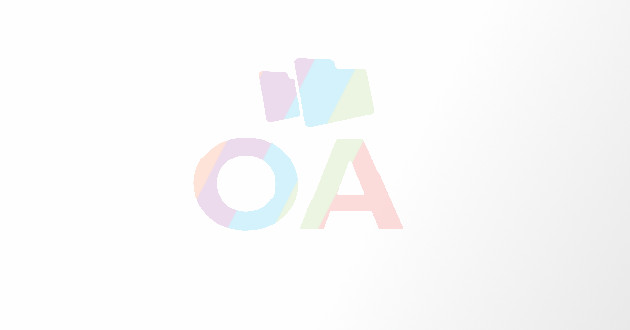Important Keyboard Shortcuts to Suit All Web Browsers
How many times you’ve realized that you need an expert shortcut guide to manage tasks in your web browsers?
How many times you’ve realized that you need an expert shortcut guide to manage tasks in your web browsers? Do you know that a shortcut used in web browsing doesn’t only save a lot of time but will also help in reducing the manual efforts? If no, then you might not have used shortcuts while searching for a particular thing over the Internet and you must explore the benefits of keyboard shortcuts. As per the research report of “The Atlantic,” around 90% of PC users don't know what ‘Ctrl+F’ can do. This study has revealed that mostly users show lack of interest or don’t pay attention towards learning the shortcuts that a particular OS, program or browser is offering.
Browser shortcuts help in accomplishing various tasks such as navigating through your open tabs, searching for a particular text within a paragraph/webpage, and many others within your favorite browser with greater productivity and by devoting less time. Although, each browser has some specific keyboard shortcuts but a universal panel of shortcuts is accepted positively by almost every browser. All your office assignments, school homework, projects, research, thesis, and detailed studies can be accomplished a lot faster by using these shortcuts efficiently. Just make use of your keyboard, mouse, or a combination of both to quickly perform common and repetitive actions that you do on a regular basis.
In this article, you’ll be provided with a detailed list of shortcuts that are universally accepted and can help you in making your browsing experience better and faster.
1. Keyboard shortcuts for managing browser’s tabs
A) Ctrl+1-8 – Helps you in switching to a specific tab, starting from the left.
B) Ctrl+W or Ctrl+F4 – Helps in closing the current tab.
C) Ctrl+9 – Takes you to the last tab.
D) Ctrl+T – Opens a new tab.
E) Ctrl+Tab – Immediately switches to the tab on the right.
F) Ctrl+Shift+Tab – Automatically switches to the tab on the left.
G) Ctrl+Shift+T – Reopens the last closed tab.
H) Ctrl+N – Opens a new browser window.
I) Alt+F4 – Closes the current window.
2. Mouse actions for managing browser’s tabs
A) Middle Click a Tab – Helps in closing the current tab.
B) Shift+Left Click – Immediately open a link in a new browser window.
C) Ctrl+Left Click or Middle Click – Helps in opening a link in a background tab.
D) Ctrl+Shift+Left Click – Opens a link in a foreground tab.
3. Shortcuts for Zoom
A) Ctrl and + or Ctrl+Mousewheel Up – Performs Zoom in on the current web page.
B) Ctrl+0 – Adjusts the current settings to the default zoom level.
C) Ctrl and – or Ctrl+Mousewheel Down — Performs Zoom out on the current web page.
D) F11 – Switched to a full-screen mode.
4. Shortcuts for Scroll
A) Space or Page Down – Helps in scrolling down the frame.
B) Home – Takes you to the top of the webpage.
C) Shift+Space or Page Up – Helps in scrolling up a frame.
D) End – Takes you to the bottom of page.
5. Shortcuts for History and Bookmarks
A) Ctrl+D – Helps in bookmarking the current website.
B) Ctrl+H – Opens the browsing history of your web browser.
C) Ctrl+J – Allows you to view the download history.
D) Ctrl+Shift+Del – Immediately opens the ‘Clear Browsing History’ window.
6. Shortcuts for Search
A) Ctrl+K or Ctrl+E – Focus on the browser’s built-in search box
B) Alt+Enter – Conduct a search using the Search box in a new tab.
C) Ctrl+F or F3 – Open Search box to search on the current webpage.
D) Ctrl+G or F3 – Takes you to the next match of the searched term on the webpage.
E) Ctrl+Shift+G or Shift+F3 – Takes you to the previous match of the searched term on the webpage.
Above mentioned are some of the most common as well as standard keyboard shortcuts that can help you in making your browsing experience efficient and faster. Each browser has its own unique set of integrated shortcuts that can assist you in browsing and accessing the content quickly. Alternatively, you can also look for browser specific shortcuts over the Internet to ensure timely completion of your research and assignments. Ctrl+L, or Alt+D or F6 is the most common shortcut for users to focus the address bar for typing the website address, where they wish to log on. Start using these shortcuts and save a lot of time and efforts while working on important projects and work deadlines.
Brooke M. Perry is an ardent technician associated with Qresolve online computer support with wide experience of fixing issues with PCs, laptops, tablets and smartphone. With a strong track record of devising effective ways of online android tablet support and system security, she has so far helped thousands of users across the globe. Her writings on tech issues are the reflection of her in-depth interest and command she carries as a pc security support technician. Her blogs and articles have been rated high for their lucid style and easy to understand language.